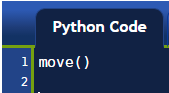
If you followed the instructions given at the very beginning of this tutorial, you just had Reeborg take its very first step. In the editor panel, there is a single instruction:
move()
move() is an example of a Python function. A function has a name; in this case, it is move. Valid names must start with either a letter or the underscore character “_” and may contain letters, numbers or the underscore character “_”. The name of the function is followed by (). This tells Reeborg (Python) that the function must be executed or called (which are two synonyms). This function must be on a line of its own. [We will see exception to this rule later on.]
Occasionnally we will make flowcharts which are graphical representations of a program. In a flowchart, a single instruction like move() might be represented as follows:

and a complete program containing this single instruction would be represented as follows:
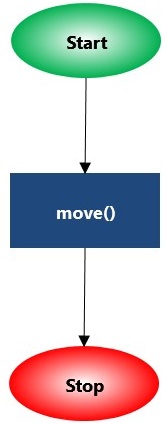
In a flowchart, the sequence of instructions follows the arrows, starting at “Start” and ending at “Stop”.
Try this!
Add a second move() instruction so that Reeborg takes two steps instead of only one.
Hint
Each instruction must appear on its own line, with no extra space at the beginning of the line.
When writing computer programs, you will likely make many errors. To see how Reeborg react to some errors, I will ask you to intentionally introduce one error in the program.
Try this!
Change move() to Move() (with an uppercase M) and try to execute the program.
Python, the language that Reeborg understands, is “case sensitive”; that is, lowercase letters have a different meanings than uppercase ones. Now that you see how Reeborg deals with errors, go back, fix the program and run the corrected version.
Did you try all that I suggested to you above? If not, I urge you to go back to do it. You see, the most important rule you must follow if you wish to learn programming is the following:
Important
Every time I suggest you try something, I have a reason for doing so. Sometimes it will not be apparent right away, but I really encourage you to try it. I would even suggest to you that you should do more than what I suggest and try different things just to explore further.
At the very top of Reeborg’s World, you will find a button titled Reeborg’s keyboard. If you click on it, a special keyboard will appear. By clicking on a each button, the corresponding instruction, Python keyword, etc., will be inserted in the editor automatically. This can be useful to ensure that names are spelled out correctly and that required parentheses are not forgotten.
For educators
Reeborg’s keyboard could be especially useful for three categories of users: the younger ones, who find typing on a normal keyboard difficult, those that use a touch screen, and those that use a non-English keyboard and may have trouble entering some symbols required for Python.
As I am writing this note, Reeborg’s keyboard includes one instruction (no_highlight()) which is not documented in this tutorial nor in the online help. This type of omission could happen with other instructions ... if that is the case, please contact me so that I can make the required corrections.